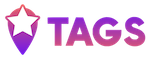Frequently asked questions
Frequently asked questions
-
Will my Tags website be visible to others on the
internet?Yes. Tags makes it possible for you to make your website searchable on the internet. You are free to share the link to your personal website with whoever you want.
-
What does it take to start accepting payments with Tags?Tags serves as your payment processor; simply sign up for a Tags account and start accepting client payments — no switching, connecting, or upstart required.
-
Do you using an external service to provide booking and
scheduling?No, we are using our in-house solution that is closely integrated with the entire system to give you the best user experience possible.
-
How do I buy a Tags subscription?The best way is to order directly from our website. All you have to do is scroll to the top of this page, select the plan you want, and click Continue to Payment. Simply enter your email address, choose your payment method, and complete the transaction on the order page.
-
Is there a free trial?Yes! No credit card required. You can try everything on Tags for free for 30 days. After your 30-day free trial, you'll still be able to log in and access your settings and clients data, your website will remain with you. However, some features will be limited.
-
Do you restrict some features during trial?During your trial period, you have full access to all features. Tags offers unlimited video calls, payments, and meetings.
-
What happens if I want to cancel my subscription? Is there a
money-back guarantee?It's important to us that you're set up for success, which means flexibility. Tags is risk-free to try. Every plan comes with a 14-day money-back guarantee. If you want to upgrade, downgrade, or cancel your plan simply reach out to our support.
-
How to connect Zoom?
- Login to Tags
- Open Settings and navigate to Integrations tab
- Click Connect button near Zoom section
- Confirm Connect option
-
How to use Zoom with Tags?
- Instant video calls: start immediate video call with Zoom at Tags
- Schedule video calls: schedule a session or appointment and use Zoom as your default video call option
- Get booked with Zoom: allow client visitors to book you for a Zoom session
-
How to disconnect Zoom from Tags?
- Login to Tags
- Open Settings and navigate to Integrations tab
- Click Disconnect button near Zoom section
- Confirm Disconnect option
-
How to uninstall the Tags App from your Zoom account?
- Login to your Zoom account and navigate to the Zoom App Marketplace
- Click Manage → Installed Apps or search Tags app
- Click the Tags app
- Click Uninstall
-
How can I contact support?
Technical Support hours: Mon-Fri: 9am-9pm
First response time: 12 hours
Create a support case: support@tags24.com
Email support link: support@tags24.com
-
Do you need knowledge base tutorials?
You can learn how to use Tags in our video tutorials: Tags Video Tutorials
-
I still have questions. Can I talk to someone?
Sure thing. We’re here to help every step of the way and we’d love to hear from you. Reach out to us at in@tags24.com